Hello mates,
It has been long time since I logged in here and wrote something that can be useful to the world. Hope everything is going great with you and your friends and family. With me, everything was going fine, until recently, I ran into a problem with my computer. I had a file with the extension MDI and I was not able to open that file to view it. It was a picture file and I had some serious business with it, but my computer would not let me open it.
I did some good research on this topic in Google and could, at last, find a way to open and view the file. My job was done all right, but I wanted to share this with you too, so that it helps should you run into such a situation and know not what to do.
Excuse me for not writing this any earlier, for I have had this issue some time back. However, now I am in mood and this is the reason, I am writing or rather describing the way I got it resolved. Hope it helps you too.
Well, to open MDI or TIFF files in your computer, you would need Microsoft Office Document Image Writer, a print driver included in the Microsoft Office suit itself, unless you have any other software to view these files. Microsoft Office Document Image Writer print driver is a part of Microsoft Office Document Imaging, in the office suit and it should get installed when you install the office suit entirely. Many of us install the suit in typical mode or in custom mode and fail to include this ad on. This is when you might run into the problem of viewing MDI and/or TIFF files.
I will tell you how to enable or install Microsoft Office Document Image Writer print driver in your computer, but let me tell you first what these MDI or TIFF files are.
Microsoft Office Document Imaging or MDI Format is a high resolution, tag-based graphics format which is used for digital graphics. At times, when you scan a document, it might get saved in this format.
TIFF or Tagged Image File Format is again, a high-resolution, tag-based graphics format which is used for the exchange of digital graphics, mostly in black and white, globally.
So, to open and view these high resolution image graphics files, you would need Microsoft Office Document Image Writer print driver installed in your computer, unless as I said earlier, you have some other software to do so. To install Microsoft Office Document Image Writer print driver in your computer, you may do the following things in order:
Note: I am using Microsoft Office 2007 version in a computer running on Microsoft Windows XP (SP3), and hence, the screenshots would tell you the same…
Step 1: Go to the Add or Remove Programs in the Control Panel of your Windows XP PC. You can press Windows Key and R together to open Run window and there, type control and press enter to open Control Panel. Or else, you can type appwiz.cpl to open Add or Remove Programs utility directly.
Step 2: Once you are there in the utility, scroll down and locate the MS Office Suite and shown below and click on Change option.
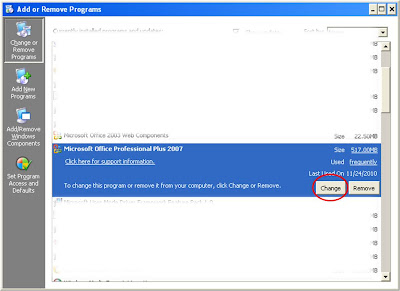
Step 3: In the next window, select Add or Remove features and click on Continue.
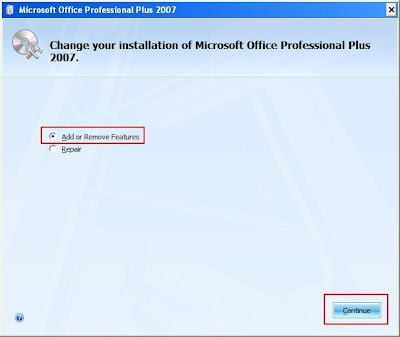
Step 4: In the next window, expand Office Tools in the Installation Options.
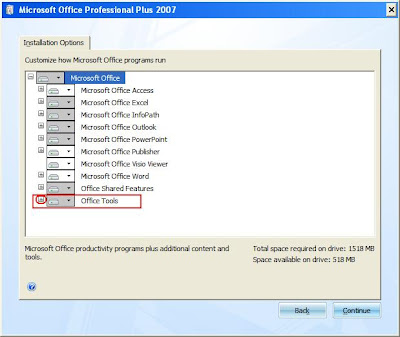
Step 5: Then, expand Microsoft Office Document Imaging option.
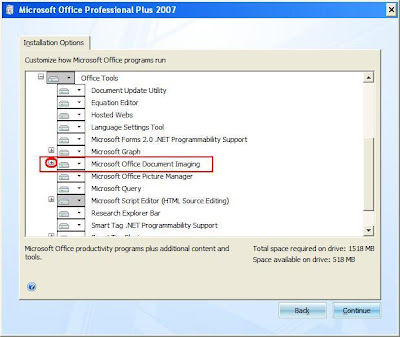
Step 6: Now, click on the Scanning, OCR and Indexing Service Filter and choose Run from My Computer option. Click on Continue.
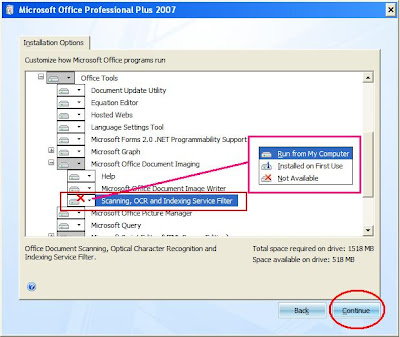
Step 7: System will configure itself and give you a success notification.
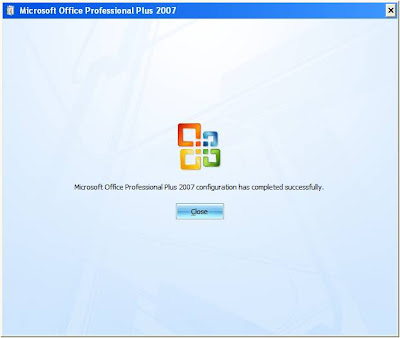
That’s it!
Once this is done, you can find Microsoft Office Document Image Writer option in the list of Printers installed in your computer.
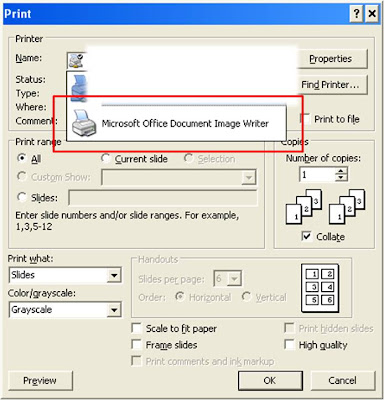
Let me know if this helps, so that I would know. If you need anything else, do let me know that too.
See you next time; till then, keep fit and have fun with codes, windows and your computer!
It has been long time since I logged in here and wrote something that can be useful to the world. Hope everything is going great with you and your friends and family. With me, everything was going fine, until recently, I ran into a problem with my computer. I had a file with the extension MDI and I was not able to open that file to view it. It was a picture file and I had some serious business with it, but my computer would not let me open it.
I did some good research on this topic in Google and could, at last, find a way to open and view the file. My job was done all right, but I wanted to share this with you too, so that it helps should you run into such a situation and know not what to do.
Excuse me for not writing this any earlier, for I have had this issue some time back. However, now I am in mood and this is the reason, I am writing or rather describing the way I got it resolved. Hope it helps you too.
Well, to open MDI or TIFF files in your computer, you would need Microsoft Office Document Image Writer, a print driver included in the Microsoft Office suit itself, unless you have any other software to view these files. Microsoft Office Document Image Writer print driver is a part of Microsoft Office Document Imaging, in the office suit and it should get installed when you install the office suit entirely. Many of us install the suit in typical mode or in custom mode and fail to include this ad on. This is when you might run into the problem of viewing MDI and/or TIFF files.
I will tell you how to enable or install Microsoft Office Document Image Writer print driver in your computer, but let me tell you first what these MDI or TIFF files are.
Microsoft Office Document Imaging or MDI Format is a high resolution, tag-based graphics format which is used for digital graphics. At times, when you scan a document, it might get saved in this format.
TIFF or Tagged Image File Format is again, a high-resolution, tag-based graphics format which is used for the exchange of digital graphics, mostly in black and white, globally.
So, to open and view these high resolution image graphics files, you would need Microsoft Office Document Image Writer print driver installed in your computer, unless as I said earlier, you have some other software to do so. To install Microsoft Office Document Image Writer print driver in your computer, you may do the following things in order:
Note: I am using Microsoft Office 2007 version in a computer running on Microsoft Windows XP (SP3), and hence, the screenshots would tell you the same…
Step 1: Go to the Add or Remove Programs in the Control Panel of your Windows XP PC. You can press Windows Key and R together to open Run window and there, type control and press enter to open Control Panel. Or else, you can type appwiz.cpl to open Add or Remove Programs utility directly.
Step 2: Once you are there in the utility, scroll down and locate the MS Office Suite and shown below and click on Change option.
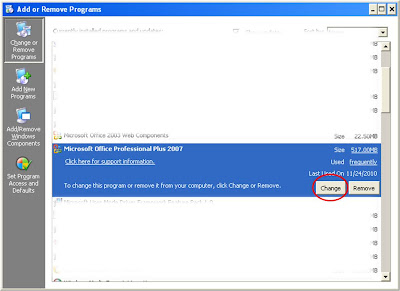
Step 3: In the next window, select Add or Remove features and click on Continue.
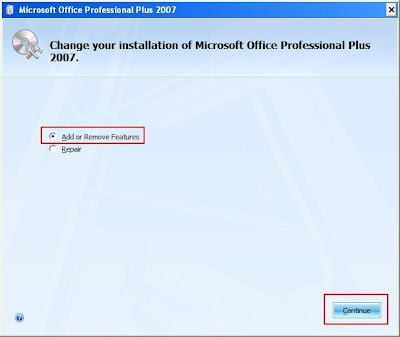
Step 4: In the next window, expand Office Tools in the Installation Options.
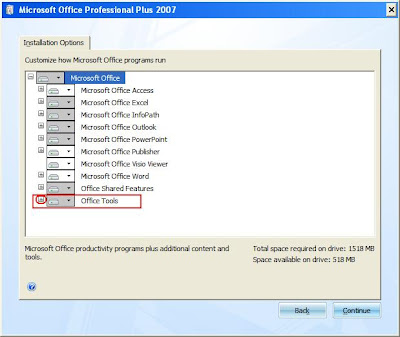
Step 5: Then, expand Microsoft Office Document Imaging option.
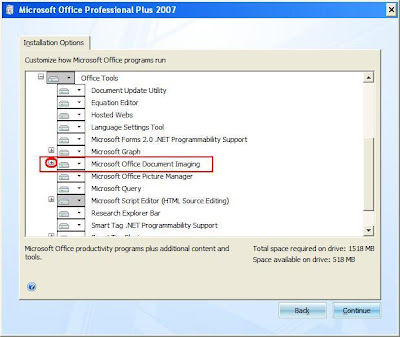
Step 6: Now, click on the Scanning, OCR and Indexing Service Filter and choose Run from My Computer option. Click on Continue.
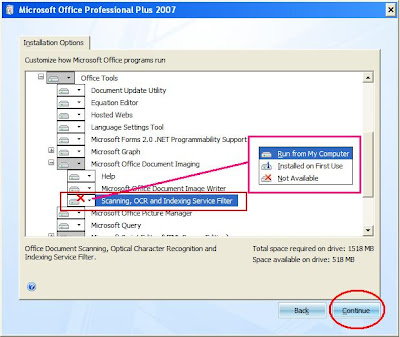
Step 7: System will configure itself and give you a success notification.
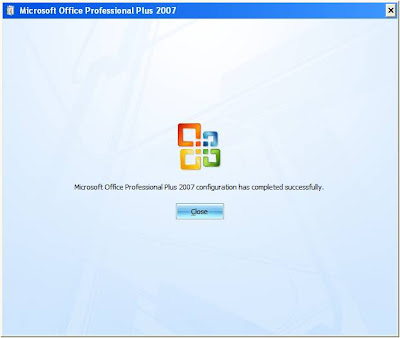
That’s it!
Once this is done, you can find Microsoft Office Document Image Writer option in the list of Printers installed in your computer.
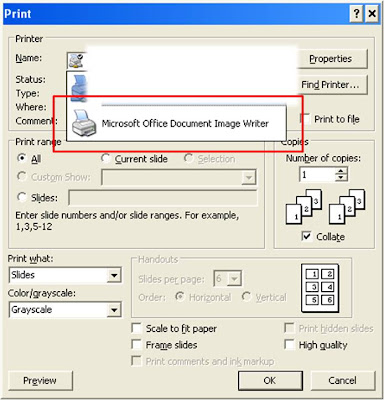
Let me know if this helps, so that I would know. If you need anything else, do let me know that too.
See you next time; till then, keep fit and have fun with codes, windows and your computer!




0 Reviews:
Post a Comment